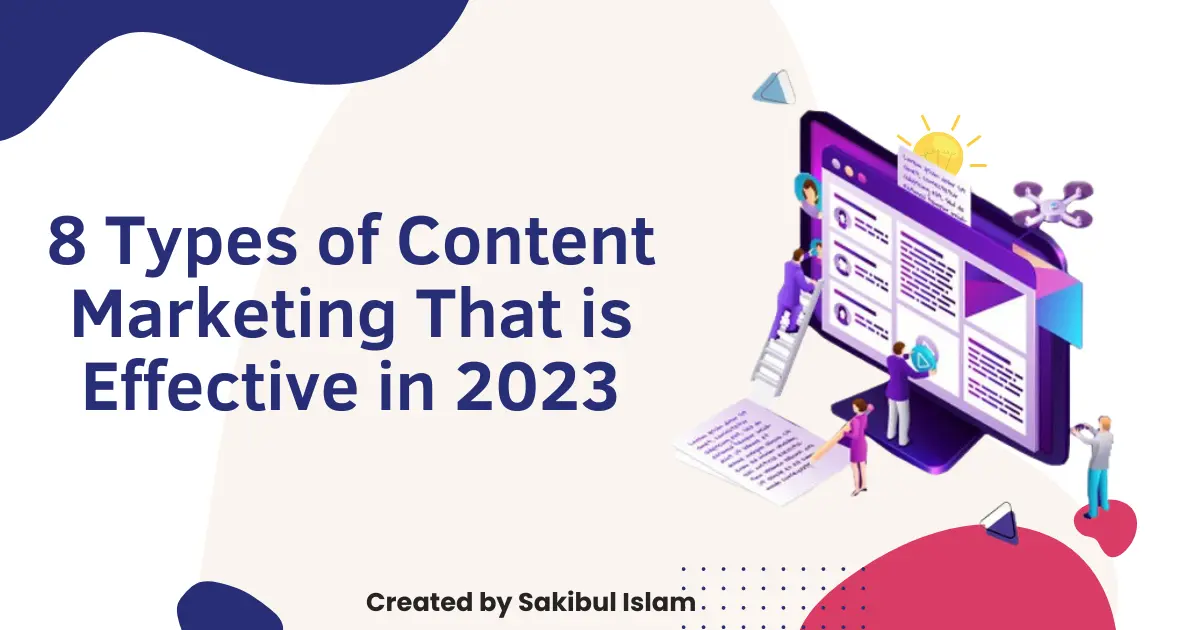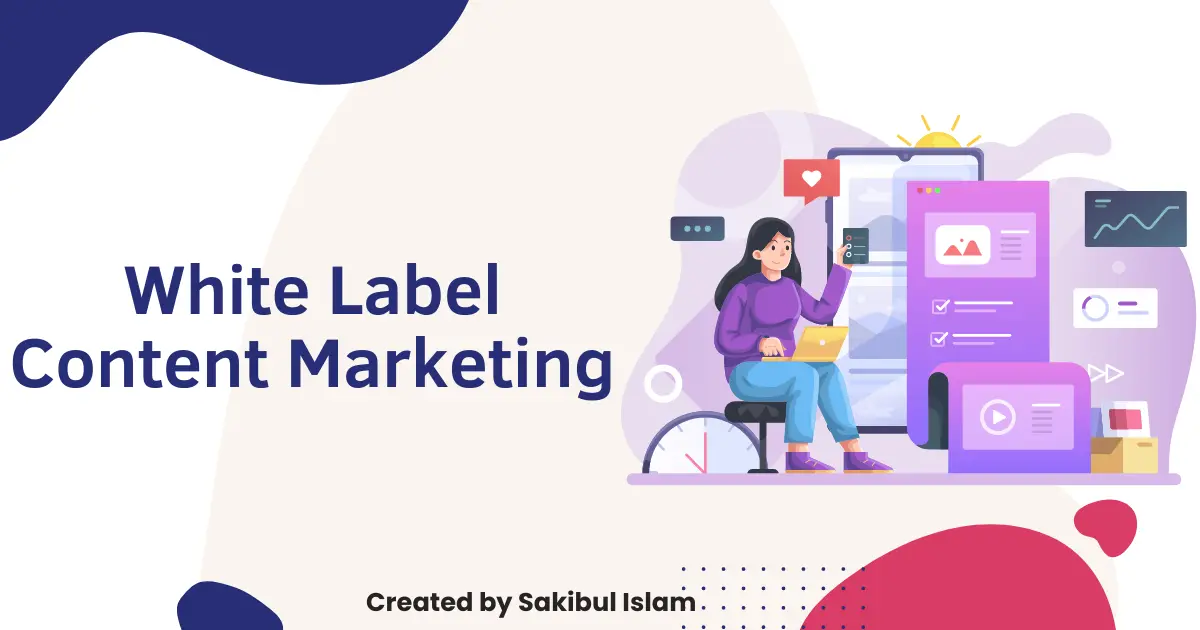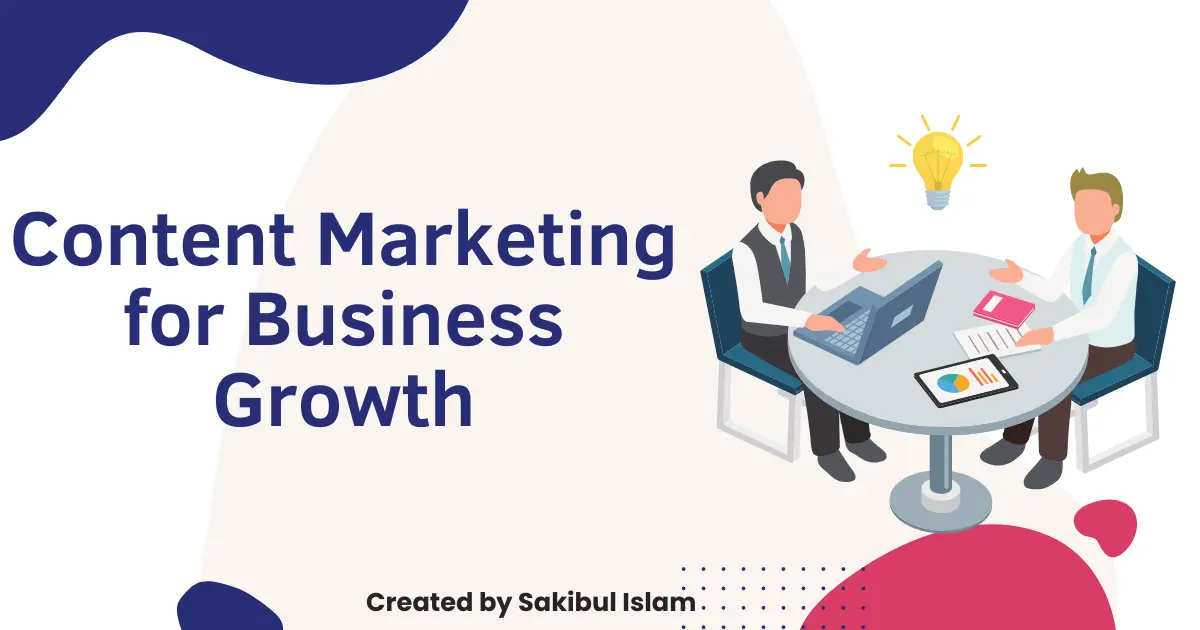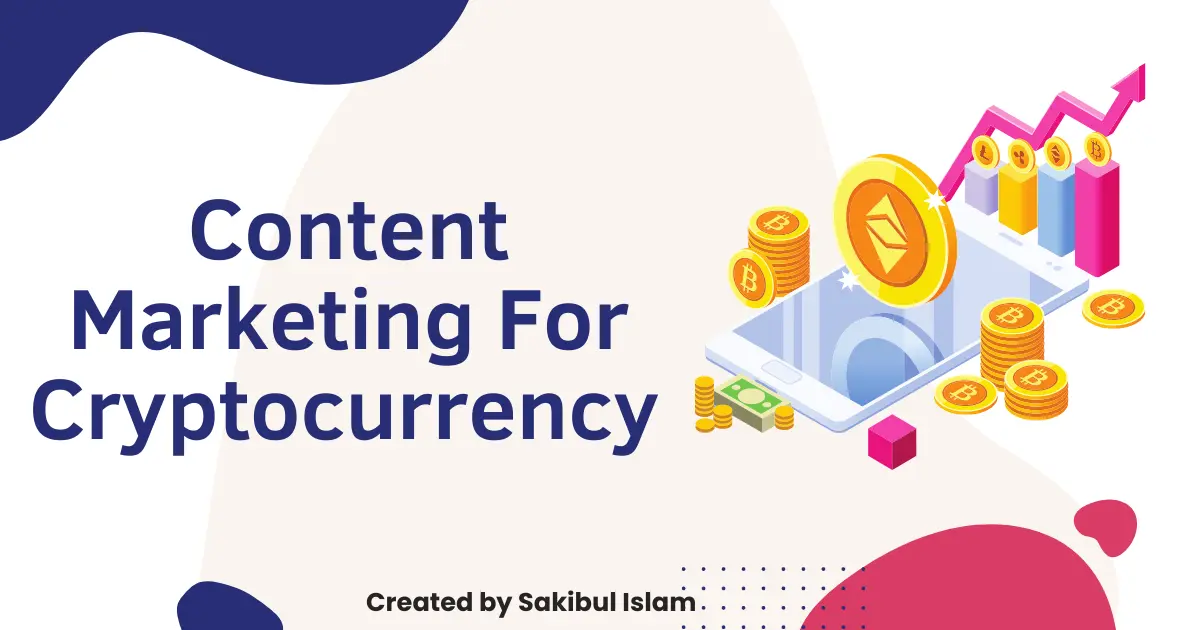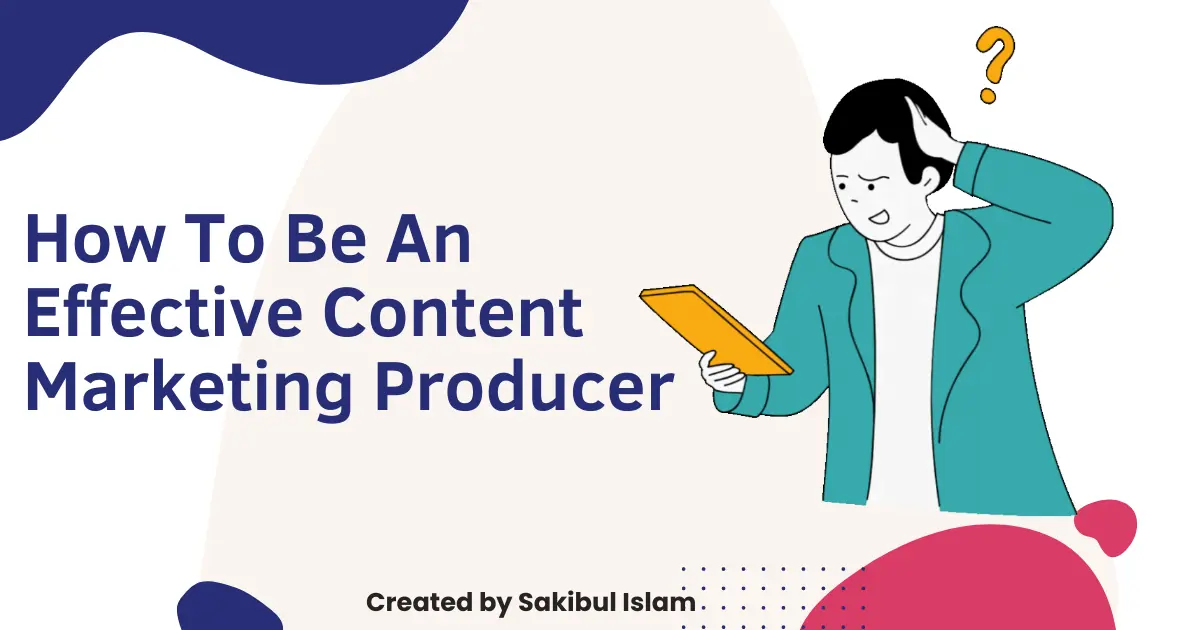Uplift your online business
Grow your business to the peak of success with Meta.
Are you having trouble growing your business and don’t know where to begin? We’re here to assist you in expanding your company.

Quality Services
Our professionals give high-quality services to our clients.
Proven Results
With proven results, we consult with our clients.
Budget Friendly
Budget-friendly plan that meets your company’s requirements.
Who Am I?
I Help You to Unlock Your Business Potentials.
I’m a consulting firm that assists start-ups in becoming successful businesses in the market.
I have established myself as one of the preeminent consulting firms among my clients, with over 8 years of expertise and experienced personnel.
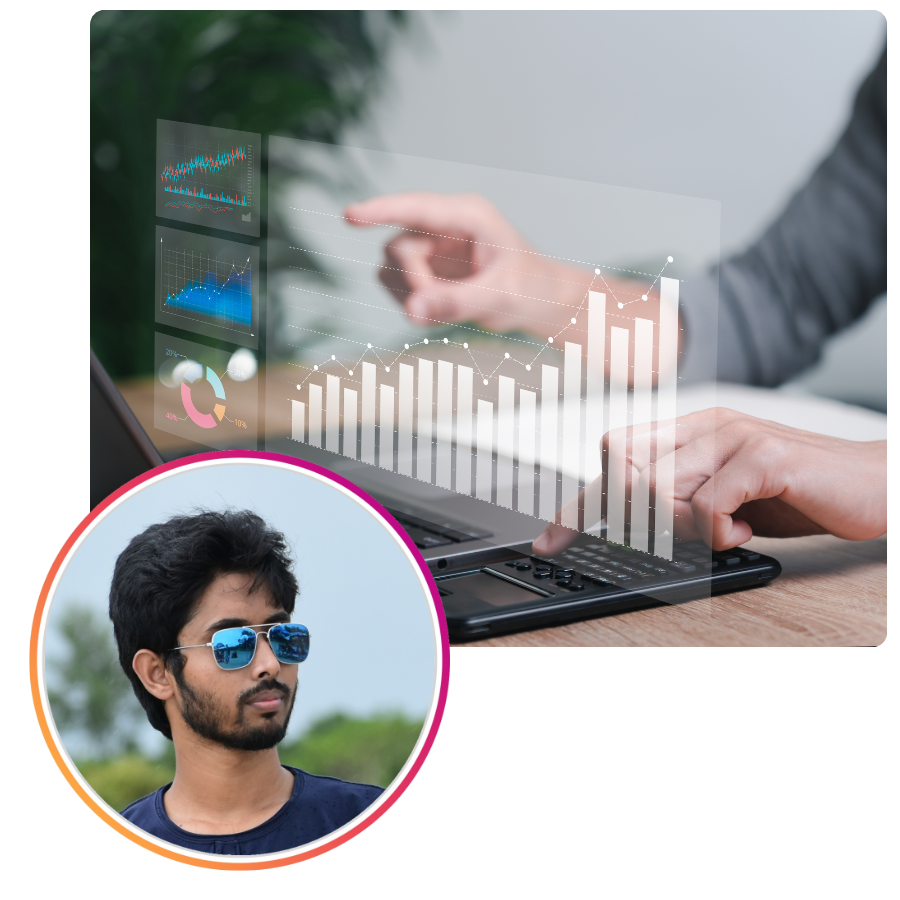
Who Am I?
My Services

What Our Client Say
Testimonials
We are a consulting firm that assists start-ups in becoming successful businesses in the market.



Work With:



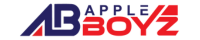
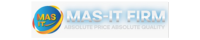
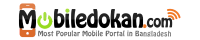
Book Your Free Consultation Today.
We are a consulting firm that assists start-ups in becoming successful businesses in the market.